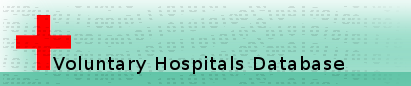How to search the database
Finding and downloading statistical data
In order to locate the hospital which interests you, you may search in four different ways.
1. Click on the map over the area in which you think the hospital is located. You will need to magnify the map four times before the individual hospitals appear.
2. Type in the name of the place or the hospital to the ‘Enter name’ box and press Enter.
3. If in a large town, open the drop-down menu in the ‘Borough’ box, and select your town.
4. If you know the county, open the drop-down menu in the ‘County’ box, and select your county.
Unless you have typed in the name of an individual hospital, these methods will produce a page which lists all the hospitals in a given area on the left, and a map displaying the hospitals on the right. To bring up more data about a specific hospital, either click the hospital name from the map popup or on the [details] link from the list.
Once you have located your hospital you will see on the right the ‘basic information’ such as name, co-ordinates, foundation date, type and form of admission.
If you want to examine the statistics held for an individual hospital you have two options for representing the data in graph form.
If you would like to download any of the hospital statistics there are two options. For any single data series shown in the bar chart, simply click 'Download data' as described above. Alternatively, if you would like to download all the statistics held for an individual hospital, press 'Download all'. Before your Excel spreadsheet is generated you will be taken to a page which gives details of how to acknowledge use of the data, and asks you to let us know about the use you are making of it. Users may also wish to download data for a whole borough or county, which you can do by searching by borough or county, and pressing 'Download' on the results page.
If you want to learn more about the administrative history of the hospital, and the location of its archives, click on the link to the Hospital Records Database, where you can find this information.